
Before Started With The Installation, First Understand What Is MetaMask ? & Why to Use MetaMask?
MetaMask is a cryptocurrency wallet that enables users to store Ether and other ERC-20 tokens. The decentralized internet, Web 3.0, NFTs are built on foundation of cryptocurrencies, but to interact with cryptocurrency you need a user interface. Ideally an intuitive and a sophisticated one.
MetaMask is one of the leading crypto wallets that serves as one of the main gateways to the world of Web 3.0, Decentralized Finance also known as a DeFi & Non Fungible Tokens also known as NFTS.
And that's all you need to know about MetaMask !
So before the installation let's talk about the device compatibility. Well it allows users to access their Ethereum wallet through a browser extension or mobile app, which can then be used to interact with decentralized applications. Sorrily ! MetaMask only supports Chrome, Firefox, Edge, Brave , and Opera browsers and is not available on Apple's Safari.
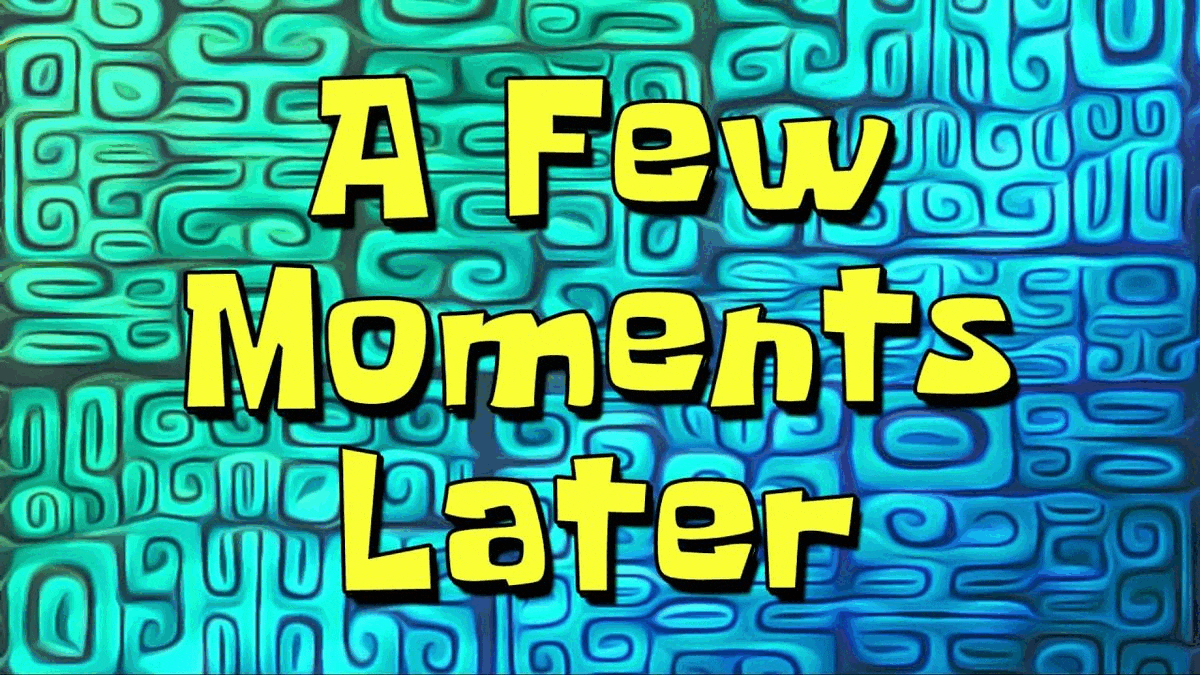
All right now let's started with the Installation Of MetaMask.
Installing Metamask
Step 1. Go to the Metamask Website.
Step 2. Click "Download For Chrome" to install Metamask.
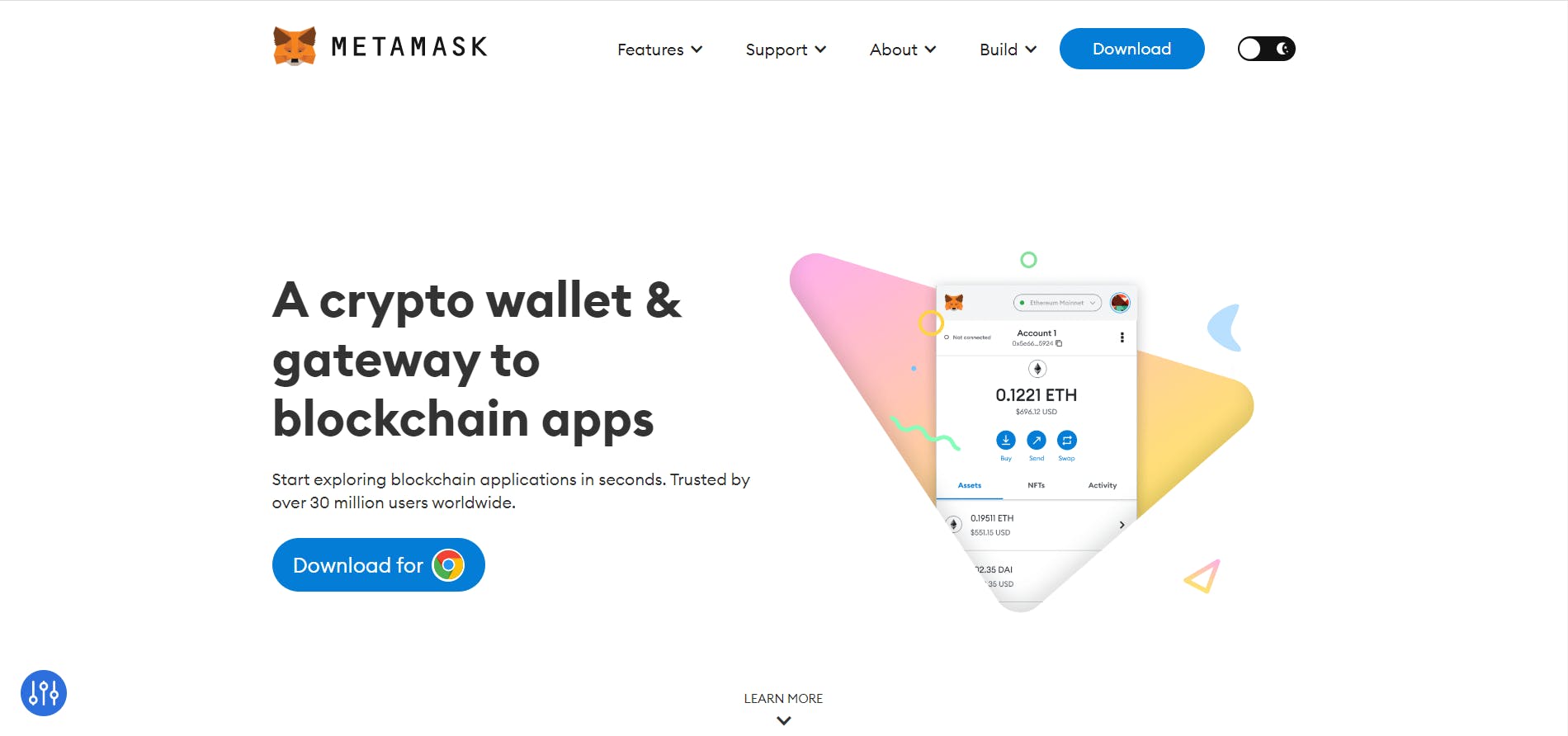
Note: MetaMask website has browser detection it will show the extension/plug-in for your browser accordingly. In my case I have used an Chrome.
Step 3. Click “Add to Chrome” in the upper right.
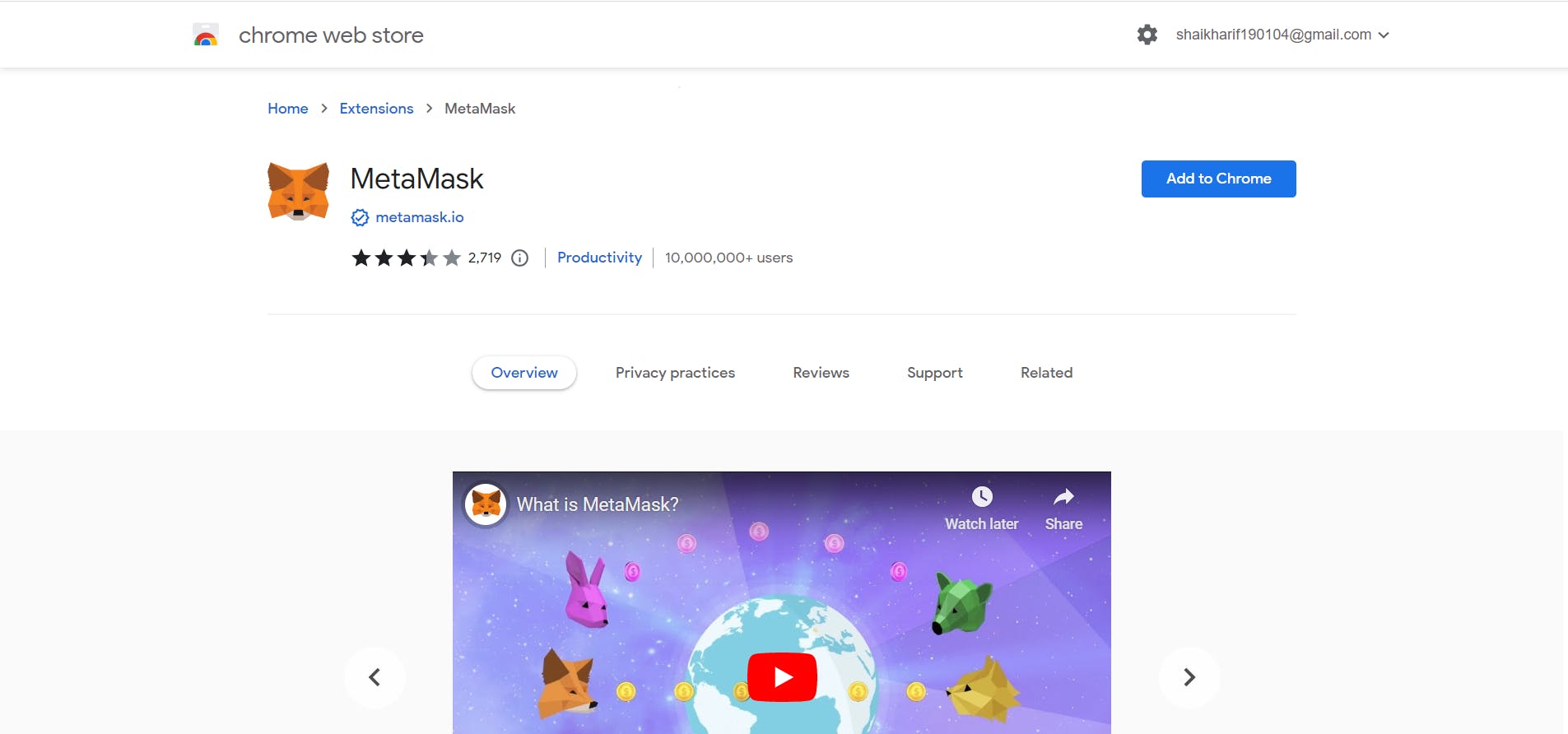
Step 4. Click “Add Extension” to complete the installation.
We are now done with the installation part.
After installation it will automatically open a new tab and it will prompt you for setting up your Metamask. But don't you worry if it has not opened any window or tab. You can get done by clicking on the extension button where you'll find your Metamask. In my case it has opened a new tab.
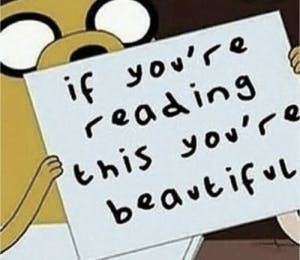
Now, lets set-up your Metamask wallet.
Using Metamask.
Step 1. Click "Get Started".
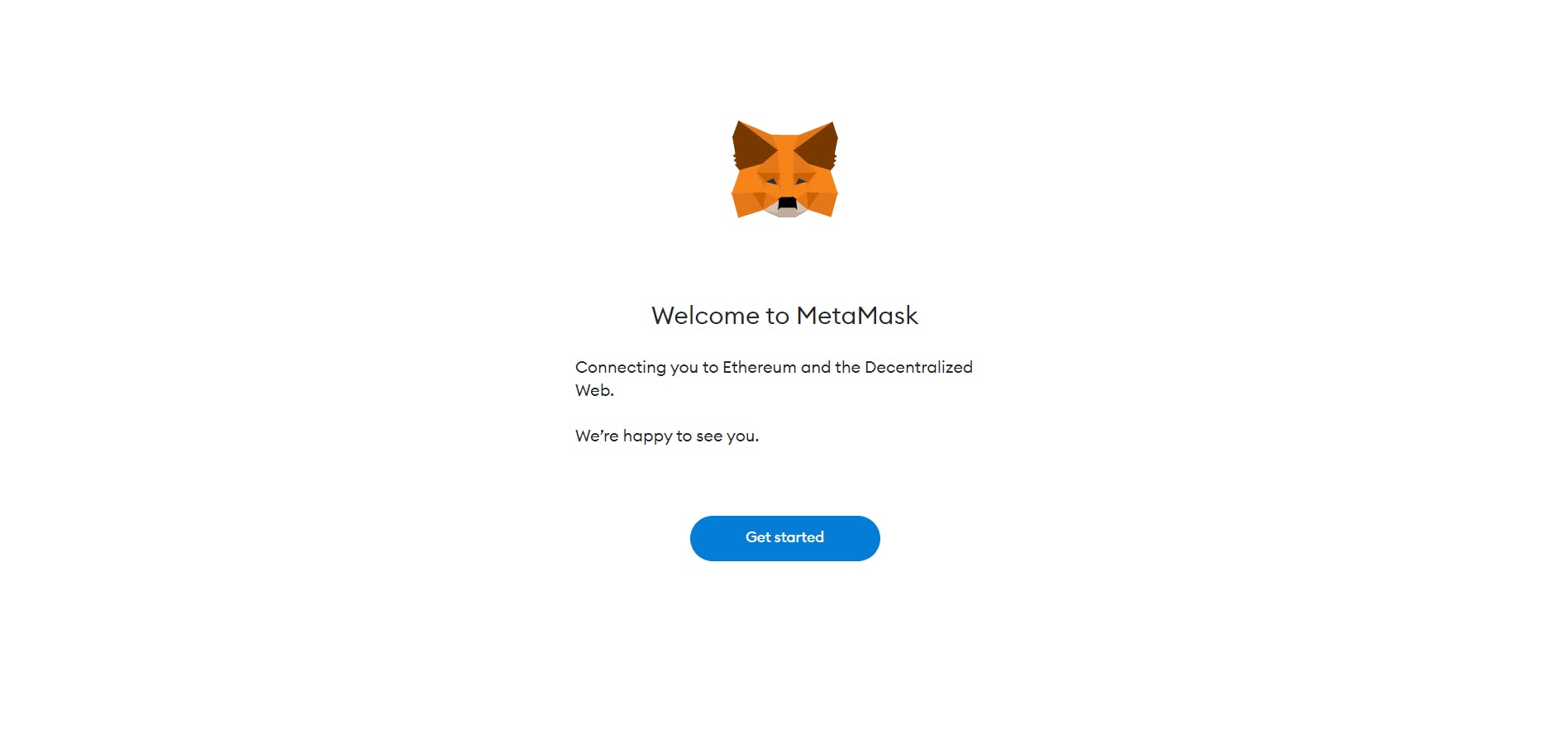
Step 2. Accept all the terms & conditions that prompt you to.
Step 3. Now it'll ask you to "Import a wallet" if you already have one either create a new one by clicking on the "Create a wallet".
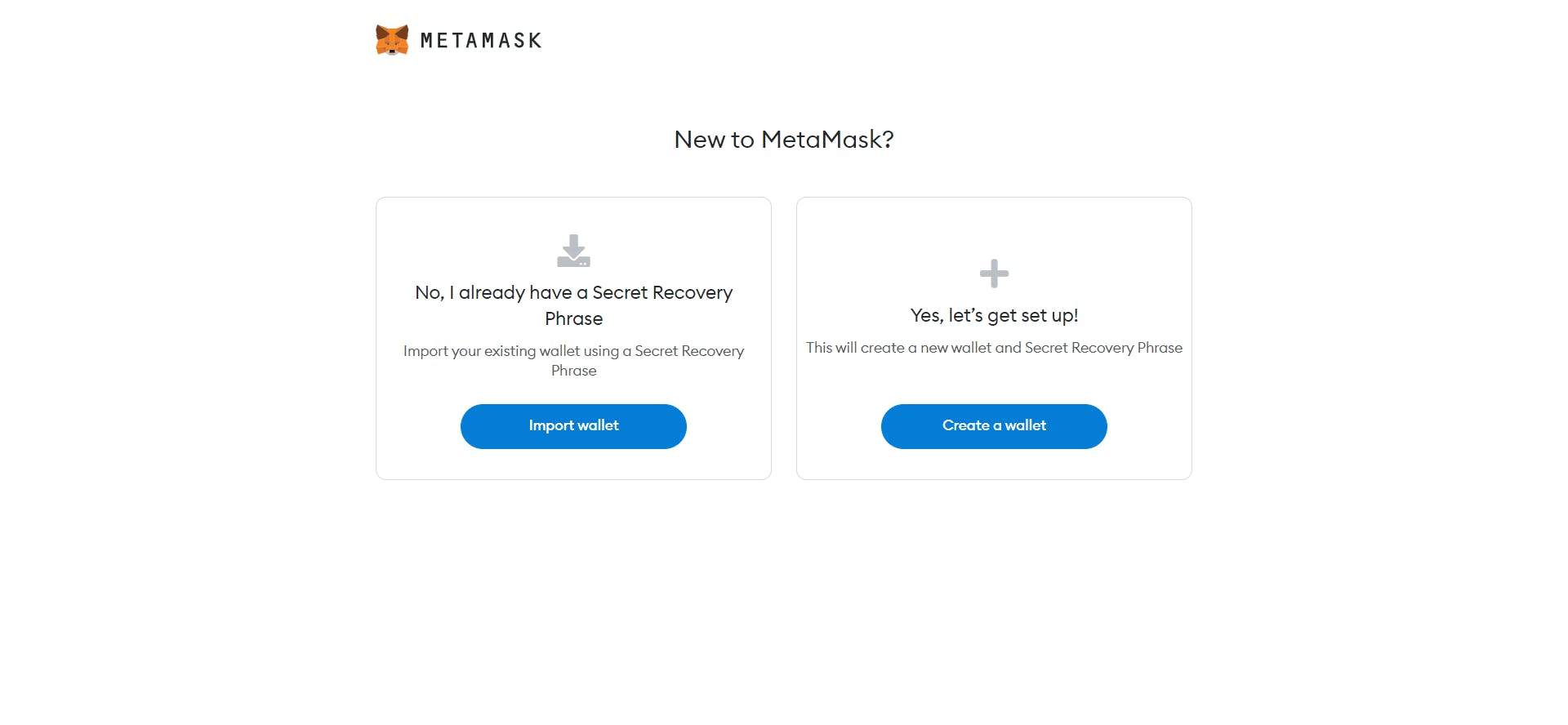
Step 4. Now it'll prompt you to make a password for accessing your wallet.
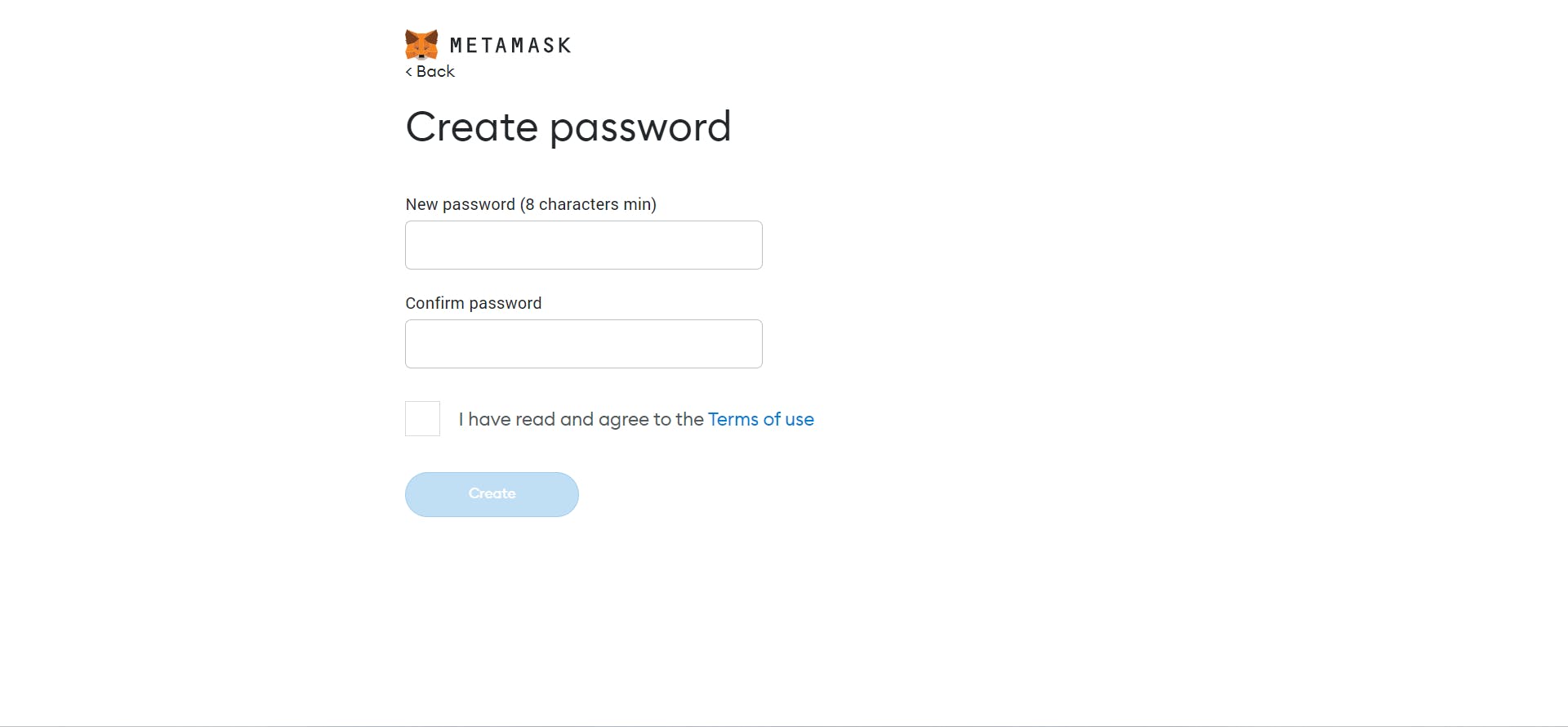
Step5. After creating a password a window will open where it'll give you little sight to SRP (Secret Recovery Phrase). If you don't get what's that don't worry we'll cover that too.
So What Is Secret Recovery Phrase ?
Your Secret Recovery Phrase (SRP) is a unique 12-word phrase that is generated when you first set up MetaMask. Your funds are connected to that phrase. If you ever lose your password, your SRP allows you to recover your wallet and your funds. Write it down on paper and hide it somewhere, put it in a safety deposit box, or use a secure password manager.
A SRP is a combination of 12 words.
Something Like:
blockspirit - virtual - simulator - platform -
ethereum - web3 - awesome - people -
learn - trade - exchange - blockchain
With MetaMask, control over your wallet belongs to the holder of a master key (that’s YOU!).
NOTE: Not even the team at MetaMask can help you recover your wallet and its accounts if you lose your Secret Recovery Phrase.
So now you know how important the SRP Is ? So keep it to you only.
Step 5. Now Click on the reveal button and note down your Secret Recovery Phrase where no has reach.
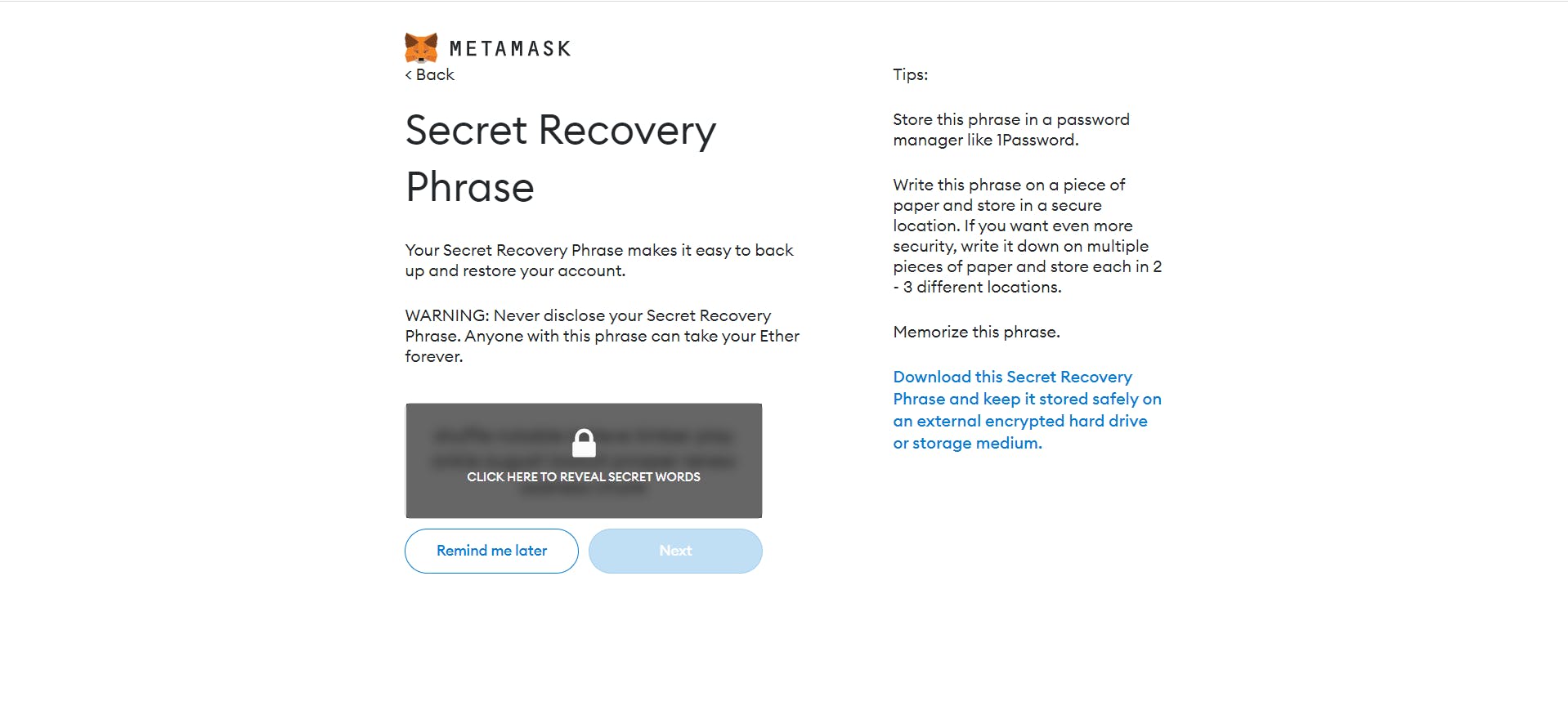
Step 6. Hola ! We have successfully completed our MetaMask set-up.🎉
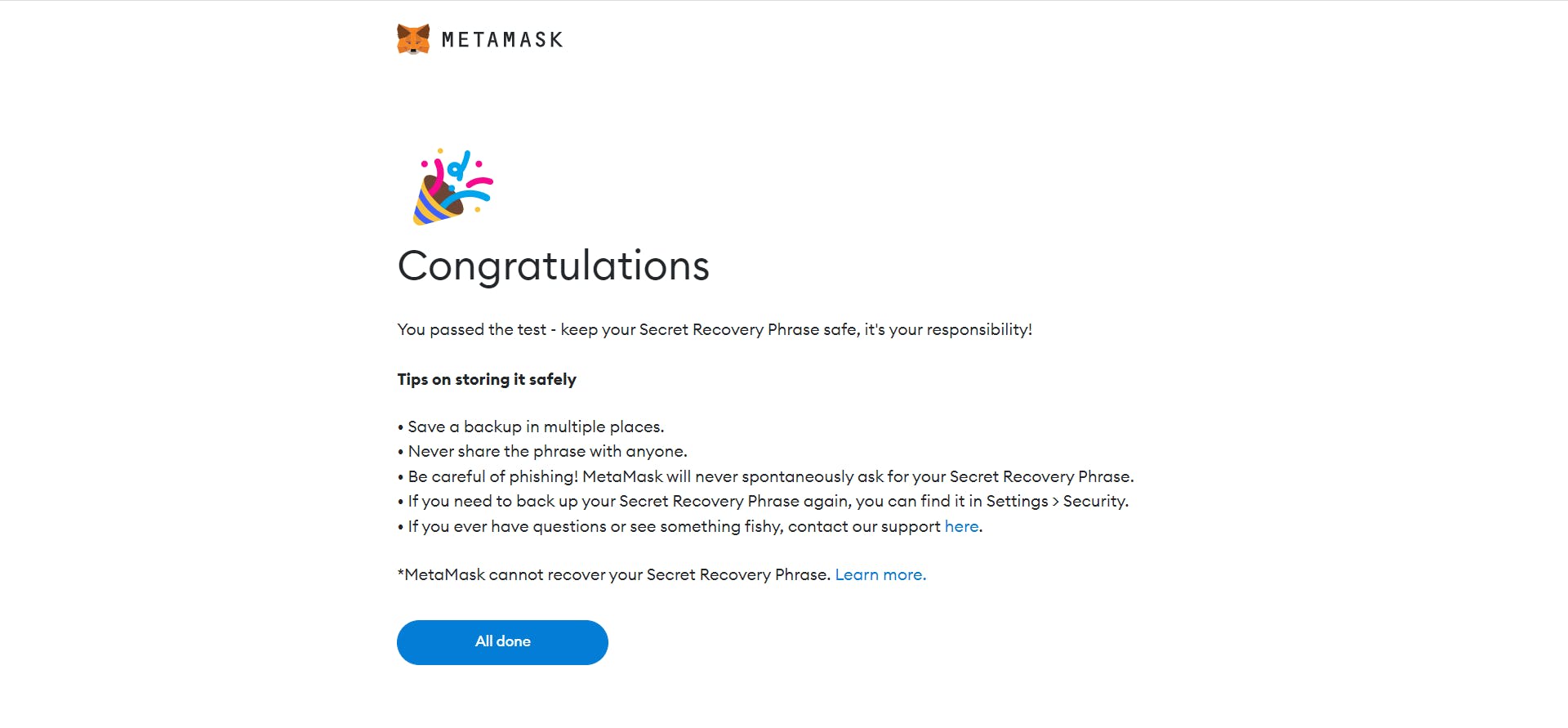
Epilogue
So far, we have not only install and have set-up the MetaMask wallet, but also learn too, such as What Is MetaMask ? & Why to Use MetaMask ? and has take little insights to MetaMask as well.
Thank You For Reading This Out
Also Share With Your Friends❤️


